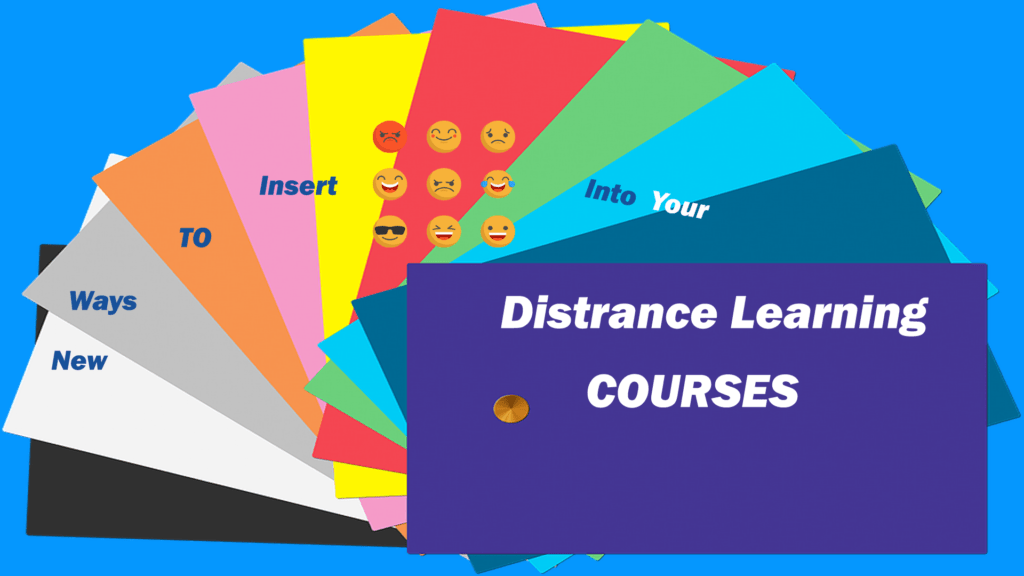From past few years, sharing your thoughts or feelings using emojis have been in trend. Emojis not only make people laugh but also generates happiness and curiosity among them when emojis are used while educating students. Emojis add clever visual prompt, but it is important to use them in a way that it enhances the learning experiences and doesn’t confuse it. Now, the question arises that how to find suitable emojis and insert it into your educational courses. Being, one of the best distance education universities, we will be showing you easiest and perfect way to insert images.
Insert Emojis Using Keyboard Shortcuts
In Windows, you can add or insert emojis using the keyboard shortcuts. For windows, you just need to type (Windows Key + .). and for Mac, you need to use (CTRL + CMD + Space) as a shortcut key. Similarly, there are the different set of shortcuts put up to add emojis for different OS!


By using these pretty good shortcuts, you will be able to any kind of emojis in your courses. This makes your task quite easy and interesting for the students to educate them.
Insert Emojis Using a Browser Extension
Now with varieties of extensions, it has become quite easy to access anything from the browsers. Hence, finding and inserting emojis are also one step work which can be done by accessing browser extensions for emojis. You just need to add extensions on your choice of browser and that’s it! For each browser, there will be different extensions. For example, I will be showing similar extensions on Google Chrome. You just need to type “chrome extension for emojis” or similar words related to the first one which imitates that you are searching for emojis.

and you will be getting SERPs(Search Engine Result Page) and among that, you have to select the one shown below:

Once you have added the extension, you will see one icon at the top right end. After clicking this, you will get one separate window where you can find varieties of emojis to enter into your educational courses.
Insert Emojis Using the Onscreen Windows Keyboard
When you are having a tough time to get the access from above processes, 
you can also use this option to access emoji from your desktop. Steps are as
simple as accessing some files from your desktop or laptop. You just need to right-click
on the taskbar and you will be getting options as follows:
click on “show touch keyboard button” and it will be displayed on your taskbar and now you can access a keyboard on your desktop where you can use emoji as you use on your phones! Apart from that, you need to be clear that shape and view of emojis can be different based on various browsers or phones.
Conclusion:
Distance learning has a lot of interesting sides which help you make students curious about what they are going to learn next. Emoji plays a vital role in making the educational courses an interesting one.
We offer the best distance education courses in Bangalore. We also provide degree one sitting courses at BEST College. Tell us, what you think about using this idea.If you have a new idea, do share with us ?